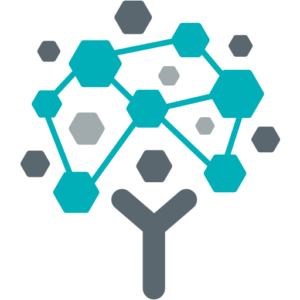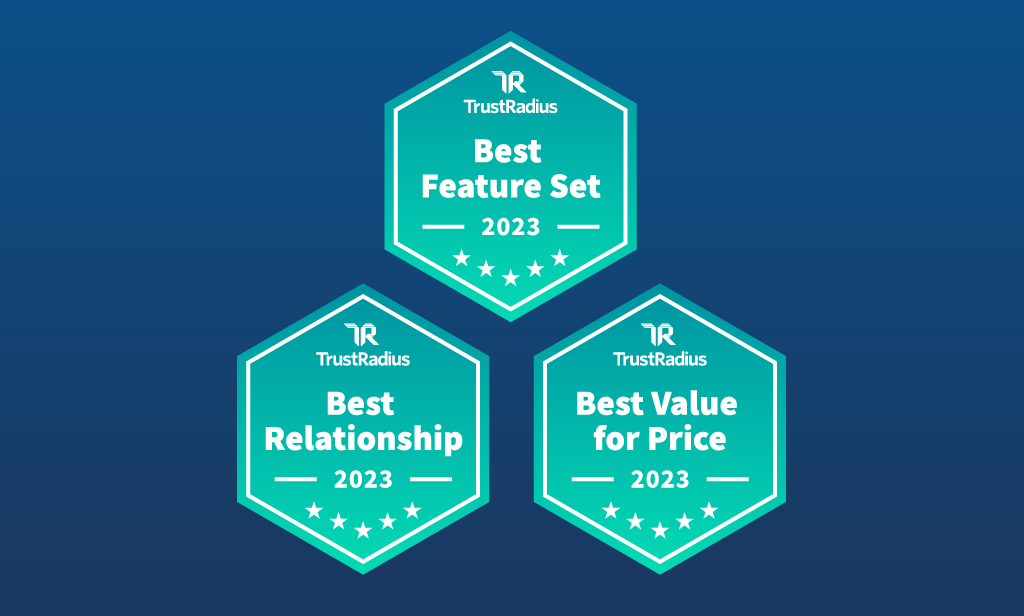Fund Accounting Solution, Technology
Integrate Your Financial Accounts for Instant, Accurate Data: Here’s How

Today, when everything from vacuuming to investing is automated, manual bank reconciliation feels outdated and more time-consuming than ever. That’s why we made automatic bank reconciliation possible with version 2021.2 of MIP. Automated Bank Feed Clearing is a new feature that allows the activity of certain banks and account types to be automatically listed in the MIP bank rec process. Our partnership with Finicity, Mastercard’s open banking platform, means you have the ability to securely link financial accounts from over 95% of U.S. banks and credit unions.
Keep reading to learn more about the benefits of Automated Bank Feed Clearing and how you can incorporate this feature into your MIP platform today.
3 Additional Benefits of Linking Your Financial Accounts
Saving time may be plenty reason enough to adopt the Automated Bank Feed Clearing feature but, just for good measure, here are a few other benefits you’ll receive when you integrate your financial accounts into your MIP bank rec process:
- Improved accuracy: A direct integration of transaction history data eliminates the potential for many simple errors that result from manual calculations and review. Rather than completing it once a week or once a month, Automated Bank Feed Clearing makes it easy to complete bank rec as often as you need.
- Reduced “busy work”: Between deposits in transit, checks that have not yet cleared, bank service fees, NSF checks, penalties, and interest earned, calculating and reviewing your bank rec work takes time and energy that is best allocated to other more skilled tasks.
- Reduced risk of fraudulent activity: The automated bank feed reduces risk of fraudulent activity as it is imported directly from your banking statements. Transaction history also appears in MIP’s audit trail function and identifies changes / deletions made by system users with time/date stamps. On the front end, MIP admins can restrict rights to access this feature
Is Your Financial Institution Compatible?
As mentioned above, Finicity connects to 95% of the current market of U.S. banks and credit unions. Determine whether your specific bank will integrate with our bank rec process. Finicity certifies data from financial institutions so you know it’s available for your use cases and provides the right, quality data you need. The majority of large regional or national providers, like Bank of America, Chase, Capital One, and Wells Fargo, are included, as well as many local state or community banks, too.
Step-by-Step: How to Link Your Account & Use the Bank Reconciliation Feature
It takes just a few minutes to link your financial account(s) and get the Automated Bank Feed Clearing feature up and running on your account.
Adding a Supported Financial Account
- Go to Administration>Organization Settings>Module Setup, and then click on the “Connect to Financial Institution” tab. This will bring up the selection of banks.
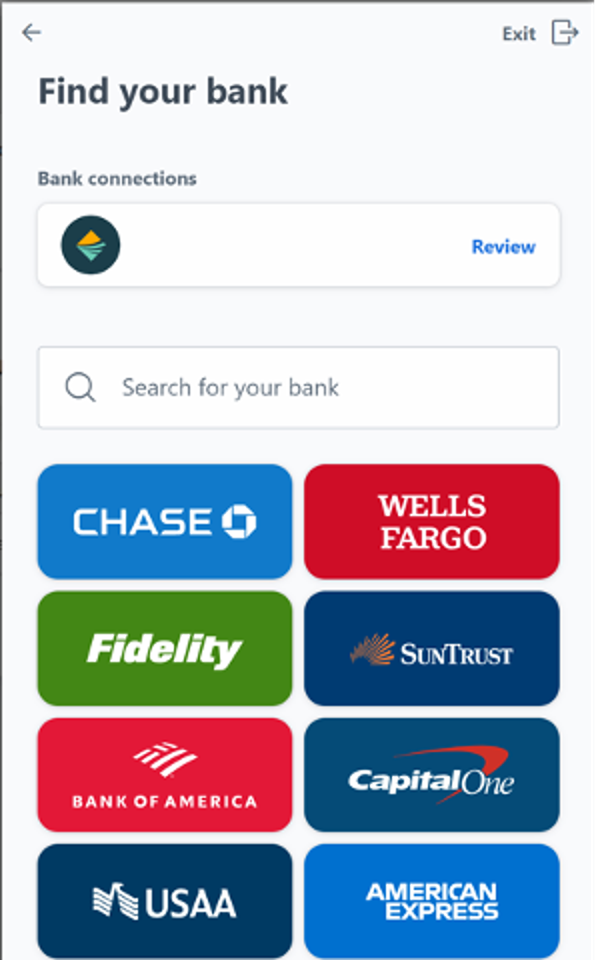
- Click on your bank’s logo or search for its name using the search bar. (If your bank does not come up, then it is not supported by Finicity.)
- You will then be prompted to sign in using your bank’s online user ID and password. This is a secure connection and MIP will not be able to view or access your login credentials.
- After successfully signing in, you will see a list of your accounts. Select the account that you wish to connect. (Note: If you do not see your account here, it is because it is a type of account that Finicity does not support and is thus not eligible for Automated Bank Feed Clearing.
- Once selected, you’ll receive a confirmation message when the account is added. Click “Submit” to complete the connection.
Linking to GL Account
- Once the connection is established, you will be prompted to link it to a GL account in MIP. This is the GL cash account that is used for that bank account.
- Once completed, you should see the account configured in the “Connect to Financial Institution” tab.
Using Bank Reconciliation
- After Bank Feed is set up, it is used in the reconciliation process.
- Go to Operations>Bank Reconciliation, then click “Add Bank Reconciliation”.
- Select the Cash Account and fill in the Reconciliation ID. If the cash account is linked to a Bank Feed, you will see the bank feed options below.
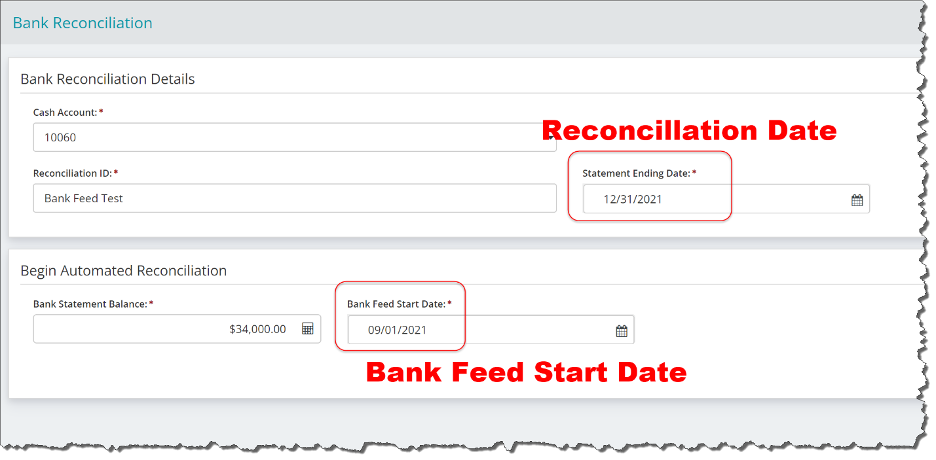
Input the date that you are completing your reconciliation as well as the date the bank feed begins. Transactions between this date and the reconciliation date will appear on the bank feed. (Note: Finicity limits bank feed data to 90 days prior.)
After beginning reconciliation, you can edit and access various information to customize your report.
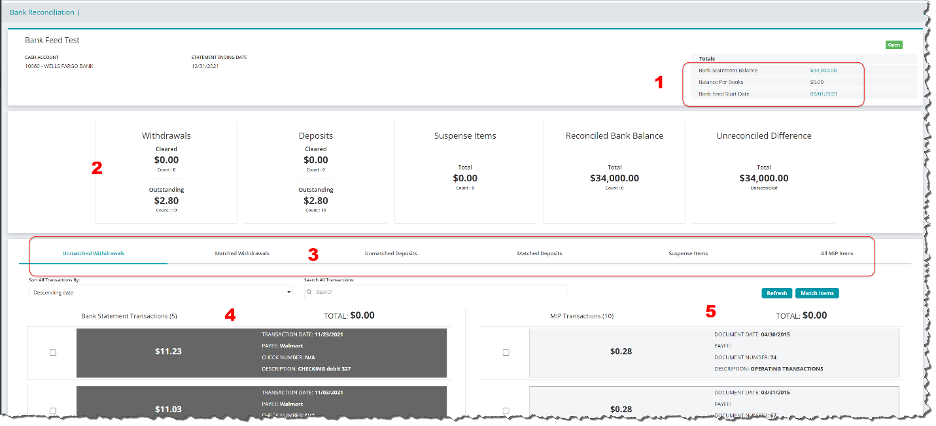
- This lets you go back and change your Bank Balance and Feed Date, if needed, by clicking in the field.
- This is a summary of your reconciliation information.
- The tabs to access different information.
- These are items brought in from the bank feed.
- These are items in the cash account entered in MIP.
Matching Up Transactions
- Both withdrawals and deposits each have two tabs: “Matched” and “Unmatched.” When bank rec occurs, the program will attempt to match up items between the Bank Feed list and the Cash Account in MIP. These matches will appear on the “Matched” tabs where you can go through and accept or reject each match.
- If the match is accepted, then the item will be marked as cleared. If it is rejected, it remains outstanding and to the “Unmatched” tab.
- In the “Unmatched” tab, you will see a list of items that the system cannot match. This is because the items do not have corresponding values in the bank feed and GL Cash Accounts, or the program doesn’t recognize the match.
- If the items should be matched, you can select them and click the “Match Items” button. If they are the same dollar amount, they will be matched.
- They will then be moved to the “Matched” Tab where they can be accepted or rejected.
- Once you have matched and accepted all the items, go the “All MIP Items” tab. There you can see the items in their cleared state.
You’re Ready to Automate Your Financial Management and More
There’s finally a direct, effective, easy way to reconcile your organization’s bank account transactions automatically and it’s through MIP’s bank reconciliation feature. When your organization requires more of you (with less resources), Automated Bank Feed Clearing is a critical tool that’ll help you conserve energy without skimping on accurate results. For more information, or questions about linking your account through Finicity, connect with us to learn more at mip@communitybrands.com.
*This automation is provided by integrating services provided by Finicity, a company that specializes in open banking platforms and integrations. It is limited to the banks and account types that are supported by Finicity. As such not every bank or every account type will be available to use with this feature. In addition, some accounts have enhanced security that prevents them from working. If a bank or account type is not supported, it will not be available to add in the configuration process and you will have to continue doing bank reconciliations manually like before.
Share this post